Changing the Dynamixel's ID
페이지 정보
10-09-08 11:49 Hit 9,748Changing the ID using the CM-2+ and CM-5
1. Changing the ID using the CM-5(Same applies for the CM2+)
▷ Connect just one Dynamixel to the CM-5 which you wish to change the ID of.
▷ Download the Behavior Control Program to change the Dynamixel’s ID.
▷ After downloading the program, execute the program using the ID changing.wvm.
▷ Use the buttons on the CM-5 to set the newly set ID. (Refer below)
▷ Once the desired ID has been set, close the program.
※ Please refer to the ID changing.wvm video which can be found in the CD.
※ Please refer to the below when changing the Dynamixel’s ID.
- If you press the U button on the CM-5, the new ID will increase by 1.
- If you press the D button on the CM-5, the new ID will decrease by 1.
- If you press the L button on the CM-5, the new ID will increase by 10.
- If you press the R button on the CM-5, the new ID will decrease by 10.
- If you press the START button on the CM-5, the old ID will change to the new ID.
※ AX-12+ uses IDs 0~30 and AX-S1 uses 100~109.
2. Changing the ID using Robot Terminal
▷ Connect your Dynamixel to the CM-5
▷ Press the MODE button to move the LED to Manage Mode. Then, press START.
▷ For a normal case, it will show the IDs of the connected Dynamixels.
※ If the currently connected Dynamixel does not show up, use the search command to find the Dynamixel. (Refer to search ID and communication speed)
▷ Make a communicable environment for the connected Dynamixels using the 'cid (ID)' command.

▷ You can change to the desired ID using the 'w 3 (ID)' command. The example below is changing to ID #2.

▷ If you press the MODE button and then press the START button to execute the program, you can find the replaced Dynamixel.

Changing the ID using RoboPlus Terminal

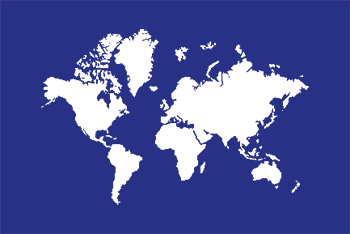

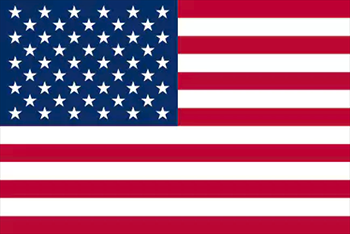
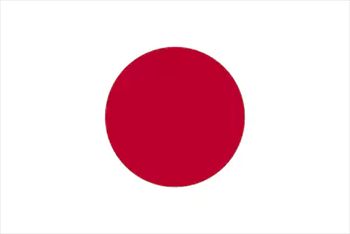

 サポート
サポート