CONTROLLER | [OpenCM9.04] Recovering OpenCM9.04 Controller Firmware
본문
The OpenCM9.04 firmware can be updated* or recovered via RoboPlus Manager.
*The OpenCM9.04’s firmware is automatically updated to the latest version when the controller is recovered.
To check whether the OpenCM9.04 firmware has been updated, click on the Firmware and Manager icon and
click on Firmware Information.
Under Supported controller, scroll down to [OpenCM9.04] and check to see when the firmware was last
updated/if you have the latest firmware installed.**
**Always make sure that you have the latest version of RoboPlus installed. Click on the Check for updates icon in the RoboPlus main screen to
update the entire suite of software or click on Check for updates in each program to update that program.

Procedure

3. Click on the Controller Firmware Management icon.

4. In the Controller Firmware Wizard click “Next.”

5. In Windows Device Manager, search for ROBOTIS Virtual COM Port (COM##). This will be the controller’s
COM Port Number when it is connected via USB cable.

If you are connected via LN-101, search for USB Serial Port (COM##).

If you are connected via BT-210, make sure that the Bluetooth module is paired to your PC. Then search for
Standard Serial over Bluetooth link (COM#).

6. Pick the correct COM Port Number and click “Find.”

7. The controller is automatically detected. Click “Next.”

8. The Controller Firmware Wizard will recover the controller to the latest firmware. Click “Next.”

9. Click “Next” once the controller firmware has finished recovery/update.

10. Click “Finish.”

*The OpenCM9.04’s firmware is automatically updated to the latest version when the controller is recovered.
To check whether the OpenCM9.04 firmware has been updated, click on the Firmware and Manager icon and
click on Firmware Information.
Under Supported controller, scroll down to [OpenCM9.04] and check to see when the firmware was last
updated/if you have the latest firmware installed.**
**Always make sure that you have the latest version of RoboPlus installed. Click on the Check for updates icon in the RoboPlus main screen to
update the entire suite of software or click on Check for updates in each program to update that program.

Procedure
1. While holding down the OpenCM9.04’s User Button, connect the controller to your PC via micro USB cable.
Once the cable is connected, the Status LED should turn solid green.
Once the cable is connected, the Status LED should turn solid green.
If you are recovering via BT-210 or LN-101, hold down the User Button before powering on the controller.
Once the power is switched on, the Status LED should turn solid green.
2. In RoboPlus, run RoboPlus Manager.

3. Click on the Controller Firmware Management icon.

4. In the Controller Firmware Wizard click “Next.”

5. In Windows Device Manager, search for ROBOTIS Virtual COM Port (COM##). This will be the controller’s
COM Port Number when it is connected via USB cable.

If you are connected via LN-101, search for USB Serial Port (COM##).

If you are connected via BT-210, make sure that the Bluetooth module is paired to your PC. Then search for
Standard Serial over Bluetooth link (COM#).

6. Pick the correct COM Port Number and click “Find.”

7. The controller is automatically detected. Click “Next.”

8. The Controller Firmware Wizard will recover the controller to the latest firmware. Click “Next.”

9. Click “Next” once the controller firmware has finished recovery/update.

10. Click “Finish.”

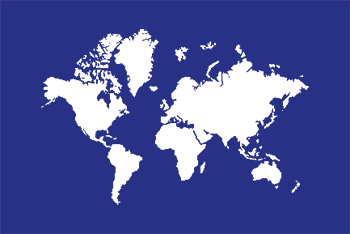

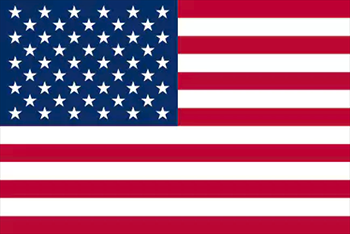
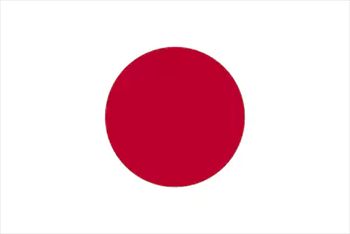

 サポート
サポート