DYNAMIXEL | XL-320 Firmware Recovery using OpenCM9.04C
본문
1. Connect 2 Li-ion batteries, XL-320, and LN-101 (or BT-210 Bluetooth module) to OpenCM9.04 C controller. Switch on controller. Always power XL-320 with 7.4V!

2. Download and Install RoboPlus software and run Dynamixel Wizard.

3. Under the “XL-320 F/W Management (using OpenCM9.04)” icon, click “XL-320 Firmware Recovery (using
OpenCM9.04).”

4. Click “Next.”

5. Click “OK.” Make sure that you recover only one XL-320 at a time! Your servo should not be connected to any
other servos!

6. Pick the correct COM Port Number and click “Search.”

(Search for USB Serial Port under Windows Device Manager. If you are using BT-210 instead of LN-101, please pair the Bluetooth module with your PC and search for the COM Port Number according to these instructions.)

7. Disconnect the XL-320 from the controller.

8. Reconnect the XL-320 to the controller. Click “Next” once your XL-320 is detected.

9. Select the XL-320 recovery firmware and click “Next.”

10. Click “OK.” Make sure that you select the correct firmware or you risk damaging your servo!

11. Click “Next” once firmware recovery is complete.

12. Click “Finish.”

Changing Parameters
1. Under the COM port drop down menu in Dynamixel Wizard, pick the correct COM Port Number. Then click the “Open
Port” icon.


2. Search for your XL-320. Make sure that you are searching DXL 2.0 under all baud rates (bps).

Port” icon.


2. Search for your XL-320. Make sure that you are searching DXL 2.0 under all baud rates (bps).

3. Click on “[ID:001] XL-320” once search is complete. In the resulting table, click on ID, change ID, and click “Apply.”

4. Click the “Close Port” icon once you have completed changing the desired parameters. Make sure that you understand all of the parameters before changing them. You may damage your servo if you do not understand the parameters.

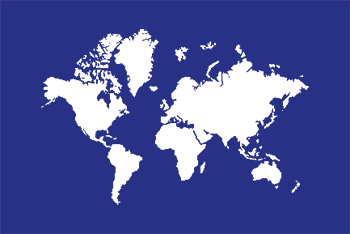

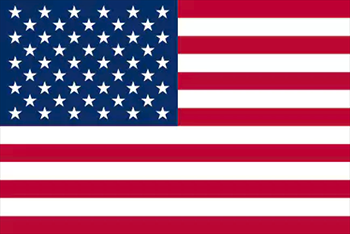
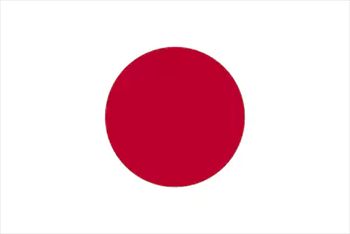

 サポート
サポート